Part 2 of the Series: Windows 11 on Your Root Server: RDP, Tailscale & VPN for a Free Internet
By default, Debian Linux is preinstalled on the Netcup vServer.
Using the Netcup Server Control Panel, you can open the remote console from the left-hand menu under _> Screen and log in with your username and password. However, it’s more convenient to connect directly via SSH from your PC – this way, you can easily copy and paste commands.
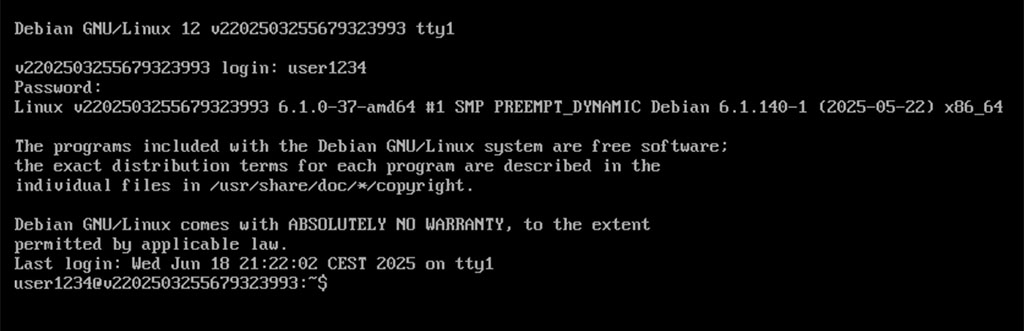
Download the VirtIO Driver ISO File
This step is optional, as Netcup already provides this DVD as a base image – however, it’s not the latest version.
First, visit the Fedora website and look for the folder containing the latest version of the VirtIO Win driver files.
Then right-click on the virtio-win-xxx.iso file and copy the link to your clipboard.
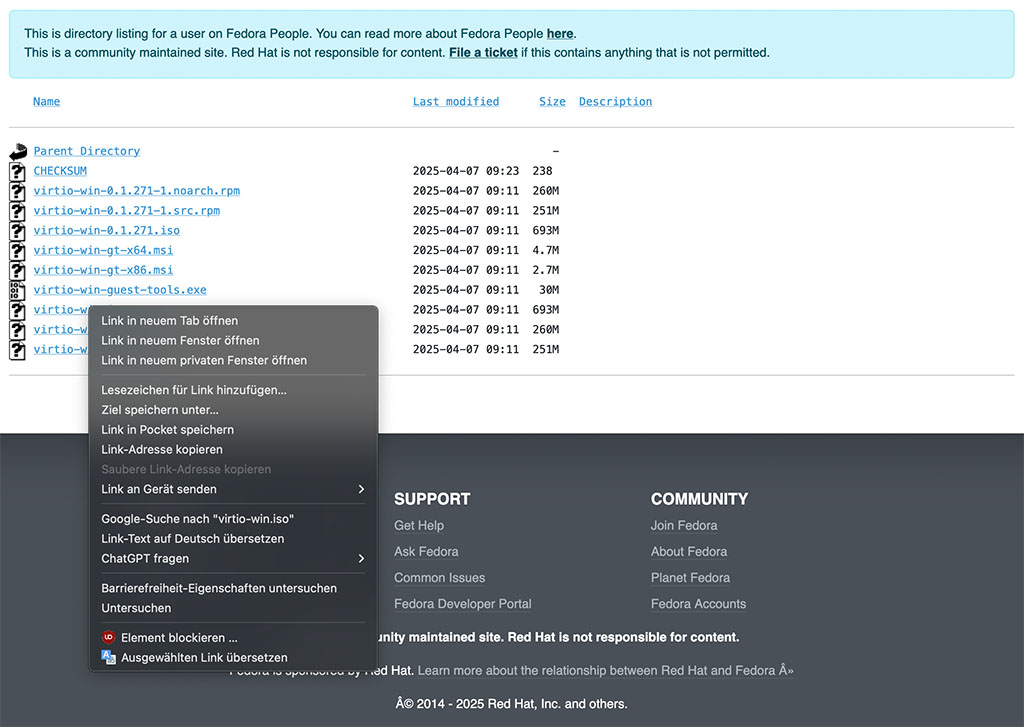
Use wget along with the copied link to download the ISO file directly to the server.
wget https://fedorapeople.org/groups/virt/virtio-win/direct-downloads/archive-virtio/virtio-win-0.1.271-1/virtio-win-0.1.271.iso
--2025-06-18 21:38:02-- https://fedorapeople.org/groups/virt/virtio-win/direct-downloads/archive-virtio/virtio-win-0.1.271-1/virtio-win-0.1.271.iso
Auflösen des Hostnamens fedorapeople.org (fedorapeople.org)… 2600:2701:4000:5211:dead:beef:a7:9475, 152.19.134.196
Verbindungsaufbau zu fedorapeople.org (fedorapeople.org)|2600:2701:4000:5211:dead:beef:a7:9475|:443 … verbunden.
HTTP-Anforderung gesendet, auf Antwort wird gewartet … 200 OK
Länge: 726501376 (693M) [application/octet-stream]
Wird in »virtio-win-0.1.271.iso« gespeichert.
virtio-win-0.1.271.iso 26%[============> ] 185,31M 28,3MB/s ETA 20s
Under Media → DVD Drive → Generate Upload URL, you can generate the required URL to upload the previously downloaded ISO file.
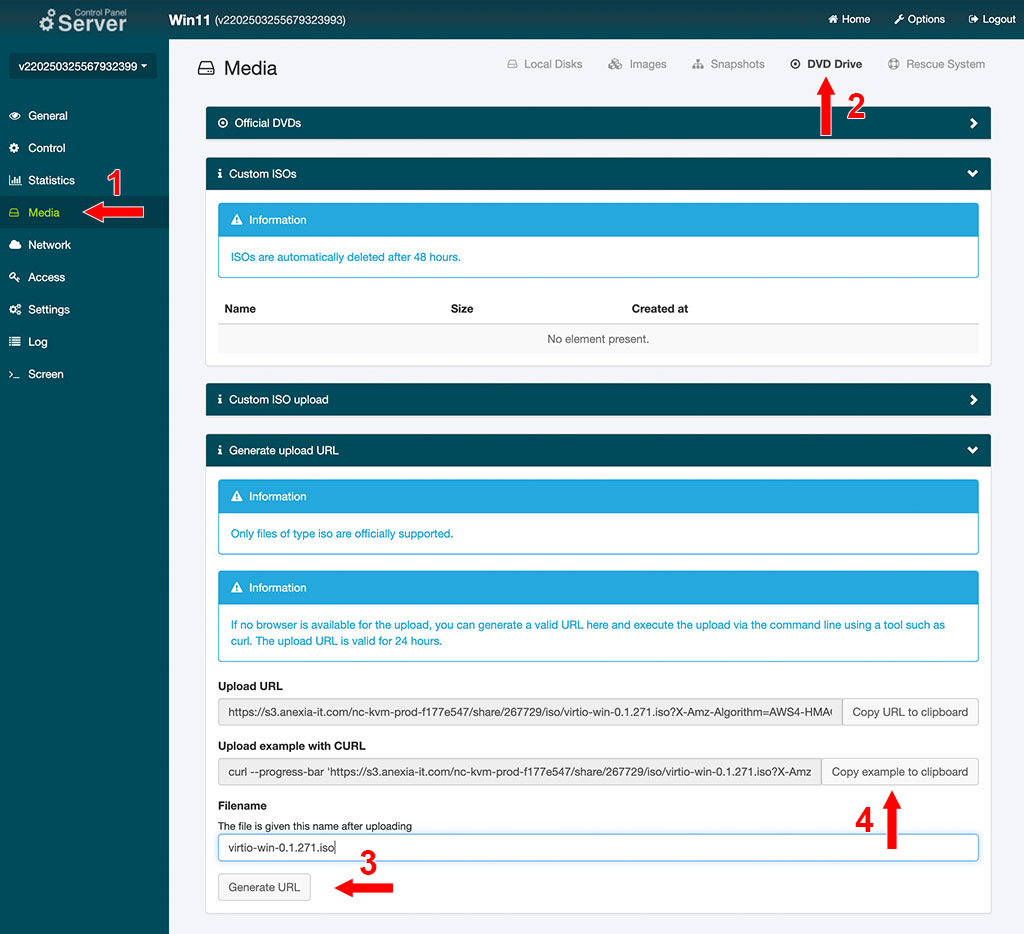
After entering the filename (in this case, virtio-win-0.1.271.iso), click on Copy example to clipboard to generate the URL. Then simply paste the clipboard content into the terminal to start the file upload.
curl --progress-bar 'https://s3.anexia-it.com/nc-kvm-prod-f177e547/share/267729/iso/virtio-win-0.1.271.iso?X-Amz-Algorithm=AWS4-HMAC-SHA256&X-Amz-Date=20250619T132832Z&X-Amz-SignedHeaders=host&X-Amz-Credential=7S941TSY1WX2W49TRZUV%2F20250619%2Fignored%2Fs3%2Faws4_request&X-Amz-Expires=86400&X-Amz-Signature=177d31bd522512e51c1ef5047bc266f5389f8917e028a466249e2c9fdb23ef1e' --upload-file virtio-win-0.1.271.iso | catIf you see a message indicating that curl was not found, you can install it using the following command:
sudo apt install curl -yAfter running the command, the download progress will be shown as a progress bar in the terminal.
curl --progress-bar 'https://s3.anexia-it.com/nc-kvm-prod-f177e547/share/267729/image/virtio-win-0.1.271.iso?X-Amz-Algorithm=AWS4-HMAC-SHA256&X-Amz-Date=20250618T194149Z&X-Amz-SignedHeaders=host&X-Amz-Credential=7S941TSY1WX2W49TRZUV%2F20250618%2Fignored%2Fs3%2Faws4_request&X-Amz-Expires=86400&X-Amz-Signature=2d11af3e0413a8c900a856b8da84c44052596561c5711e5494d00000a608e645' --upload-file virtio-win-0.1.271.iso | cat
######################### 21.9%Download the Windows 11 ISO File
Visit the official Microsoft download page for Windows 11. Scroll down to the section titled “Download Windows 11 Disk Image (ISO) for x64 Devices”. If you don’t see this section, refer to the next point on this page.
First, select Windows 11 (multi-edition ISO for x64 devices) and then click Download now.
After selecting your preferred product language and confirming, the direct download link will be displayed.
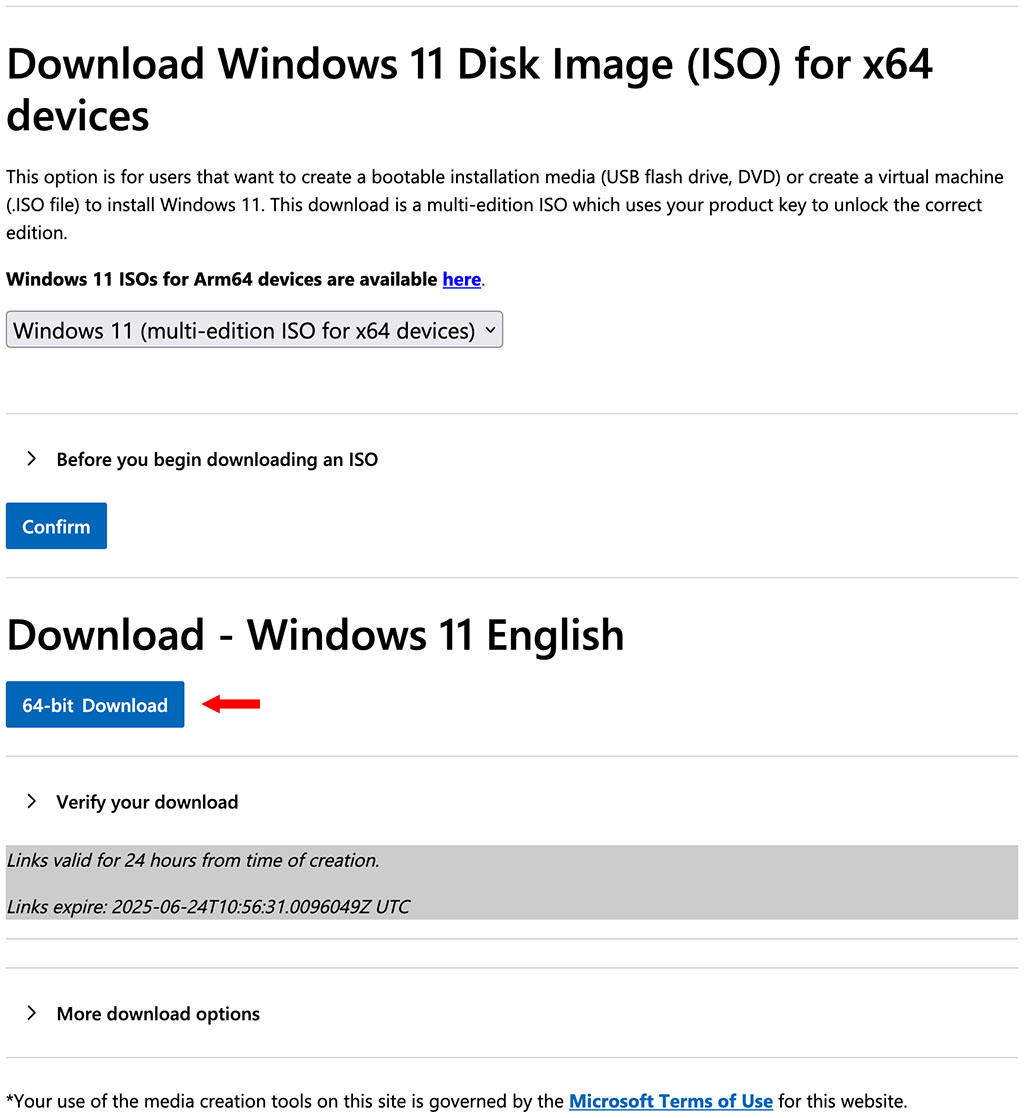
Right-click on the download link and select Copy link address.
In the terminal, enter the following command: curl --progress-bar -o <Windows ISO filename> '<link pasted from clipboard>'. Don’t forget the quotation marks around the link.
curl --progress-bar -o Win11_24H2_English_x64.iso https://software.download.prss.microsoft.com/dbazure/Win11_24H2_English_x64.iso\?t\=15e18dc1-f262-44da-83b4-022b978176cf\&P1\=1751019878\&P2\=601\&P3\=2\&P4\=EyttI5MSsaIGyvz2doc5n6lvJUzPXc1Qo5kP%2fYgux30tW2H9ph1soV4JIhLfl%2fUheEdx3NPw16ttEKVrk7DoIqz62N1PqKb7VfAqg4kGteeCtFKd49yQu0x%2bhFiWVLr2SZ9B1usB%2fgA6LI%2bLu%2bd6a1Ruik%2fi869hqej0pUonzXqDgcPFS2mLU6KyJm4OaBKykKd6tiYRRSyO98jSdSgcHy4bkrUNNOtbU87mQK4Oe2ziMeYVkcxzxTLqvEKE2PDtpIeIKOsNlaR9VM7vztf64kJ8DccDEkFlosJMGAB8LrKHFOPTI8gGmw3cgoEBaWza3781vCtyapd0y47ekfWRqg%3d%3dThe download should complete quickly.
Next, go back—just as described above—to the Netcup Server Control Panel and navigate to Media → DVD Drive → Generate Upload URL. Enter the name of the downloaded Windows ISO file under Filename and generate the upload link by clicking Generate URL.
After clicking Copy example to clipboard, paste the clipboard content into your terminal to upload the Windows ISO file to the installation images.
curl --progress-bar 'https://s3.anexia-it.com/nc-kvm-prod-f177e547/share/267729/iso/Win11_24H2_English_x64.iso?X-Amz-Algorithm=AWS4-HMAC-SHA256&X-Amz-Date=20250626T102704Z&X-Amz-SignedHeaders=host&X-Amz-Credential=7S941TSY1WX2W49TRZUV%2F20250626%2Fignored%2Fs3%2Faws4_request&X-Amz-Expires=86400&X-Amz-Signature=2ce313cefb5eff9981d84daa33258adb44e8751c2bd95af96b669928b3ef5610' --upload-file Win11_24H2_English_x64.iso | catIn the end, both installation images will be available in the Server Control Panel.
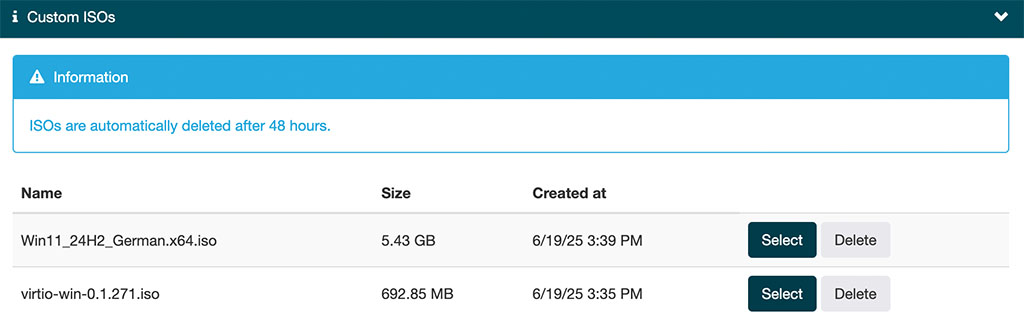
If No Direct ISO Download Is Offered on the Windows 11 Download Page
This can happen if you access the page from a Windows PC.
In this case, you have several options:
- Alternatively, you can create the ISO file locally on your PC using the Windows 11 Media Creation Tool and then upload it via the SCP web interface under Media → DVD Drive → Custom Image Upload.
- You can also change the browser user agent to pretend you are accessing the site from another operating system. This will usually cause the direct ISO download option to appear.
What’s Next
Next, we’ll configure your vServer’s hardware and begin the installation of Windows 11.
Leave a Reply
You must be logged in to post a comment.